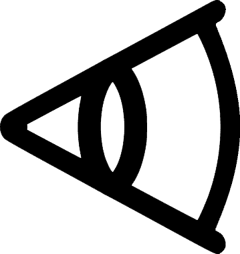
Setting Up Your Camera View
It is important to set up your Camera Views properly to offer the AI model in your sensor the best Field of View (FoV) possible.
To set up your Camera View, follow the steps below.
Select your sensor
First, make sure your sensor is mounted correctly. It should be about 8 feet off the ground, near a corner or on a wall to get a full view of the room.
If your camera is not mounted yet, you can check how to mount it correctly here.
Open the KamiCare web application on your browser.
1. Select Manage Cameras from the left-hand menu.
You will see the list of cameras you have installed.
2. Select the camera for which you want to configure the view.
Simply check the box on the left of the camera name and image.
Please note the camera needs to be Online.
If your camera is Offline, you can check how to switch a camera from the Offline to Online state here.
3. Click on the three vertical buttons on the right and select configure view.
Press the Next button on the next screen.
Adjust the view
1. You will see a snapshot from the camera you just mounted.
To ensure privacy, these snapshots are only generated during setup. Please note that this is not a live stream. The camera is generating a snapshot every 10 seconds to help you find the best view while you adjust your camera.
Using a stool or ladder you can adjust the view of your camera tilting the head of the camera manually while checking the snapshot.
Please note that the head of your camera should not be tilted more than 45 degrees.
Also note that the camera head should not be rotated horizontally, as this will change the angle of the view and the AI model will see the floor at an angle. Check how to correctly set the mount angle here.
2. If you have mounted your camera on a ceiling, it will be in an inverted position. You can toggle the “Rotate camera image 180°” button to rotate the image.
3. Once you’re satisfied with your camera view, check the “I’ve finished setting the camera angle” box.
Press the Next button on the next screen. This will take you to the Avoidance Zone configuration window.
Next step is to configure your Avoidance Zones

