Have a Question?
Get in Touch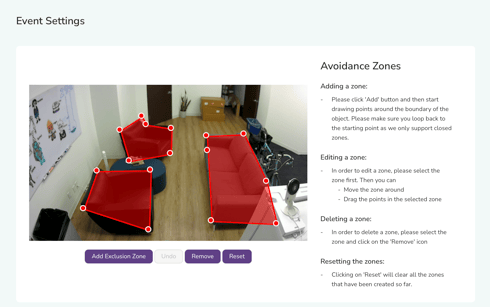
Introduction
Ensuring the safety and well-being of your loved ones is paramount, especially for seniors residing in living homes. KamiCare, a cutting-edge fall detection and bed exit device, is designed to provide peace of mind by accurately detecting falls and bed exits. To optimize its performance and minimize unnecessary notifications, setting up zones is a helpful tool.
What are Zones?
Zones are designated areas within the monitored space that help KamiCare differentiate between areas to detect Events and areas to ignore. There are two main types of zones:
- Fall Detection Avoidance Zones: These zones help KamiCare ignore motion in specific areas, such as near furniture or pets, to prevent false alarms.
- Bed Exit Zones: These zones define the bed area, allowing KamiCare to accurately detect when a resident exits the bed, especially during nighttime hours.
Why are Zones Important?
- Increased Fall Accuracy: By setting up Fall Detect zones, you increase the accuracy of the AI, and reduce the traffic to the human verification team, ensuring no falls are missed.
- Enables Bed Exit: Setting up Bed Exit zones allows KamiCare to know where the bed is, allowing it to detect a true Bed Exit.
How to Set Up Zones
- Identify Key Areas:
- Fall Detection Avoidance Zones: Identify furniture, mirrors, TV’s, pictures on the wall, and other fixed objects in the monitored area. Make sure to mark furniture where someone may sit or lay, or anything that may look like or reflect a human (like a mirror or TV).
- Bed Exit Zones: Clearly define the bed area, including the mattress and bed frame. Make sure to include the entire bed, otherwise KamiCare may not be able to detect a Bed Exit.
- Use the KamiCare App or Web App:
- Open the KamiCare app on your smartphone or tablet, or access the KamiCare web app on your laptop at kamicare.ai.
- Navigate to the Manage Cameras tab.
- Edit the settings for the specific KamiCare device. Go to Event Settings, and click through to the Zones setup pages for either Fall Detection or Bed Exit.
- Define the Zones:
- Fall Detection Avoidance Zones: Use the app's intuitive tools to draw polygons around each avoidance zone. Add as many as you’d like.
- Bed Exit Zones: Draw a polygon around the bed area. Add as many as you’d like.
- Test and Adjust:
- Monitor the device's performance to identify any missed detections.
- Fine-tune the zones as needed to optimize performance.
Tips for Optimal Zone Setup:
Quick Tip: Err on the side of ‘too small’ for Fall Detect zones, and ‘too big’ for Bed Exit zones.- Be Precise: Ensure the zones are accurately defined to minimize unnecessary notifications.
- Consider Furniture Movement Patterns: Take into account furniture that changes shape, like a recliner. Ensure the zones you establish do not block the ground where someone could fall.
- Regularly Review and Adjust: As the environment changes or the resident's needs evolve, review and adjust the zones accordingly.
Conclusion
By following these steps and tips, you can effectively set up zones for your KamiCare devices. This will enhance the accuracy of fall detection and bed exit monitoring, providing you with greater peace of mind knowing that your loved ones are safe and secure.

