/KamiCare%20Accordion%20Image%203.webp?width=375&height=375&name=KamiCare%20Accordion%20Image%203.webp)
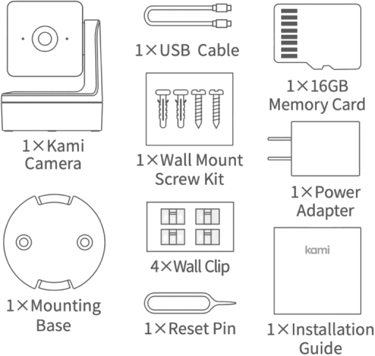
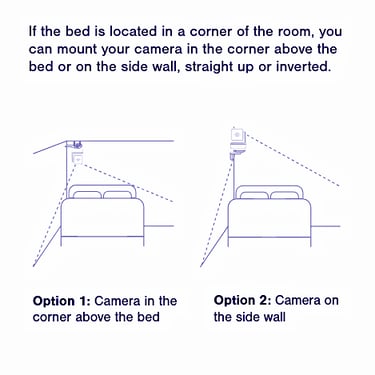
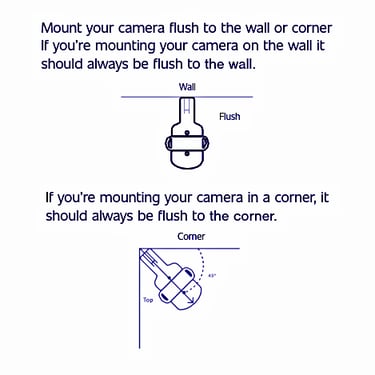
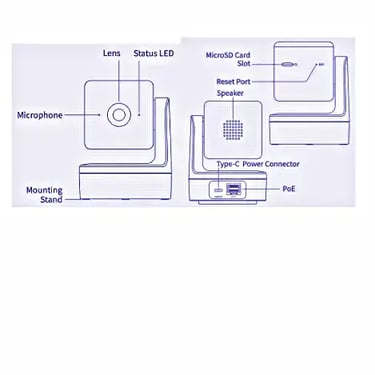
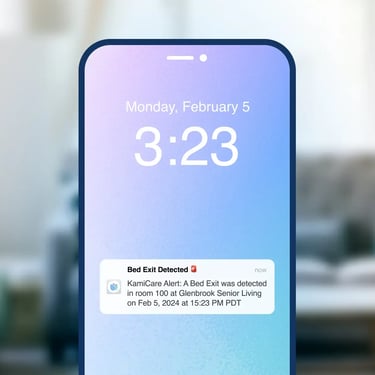
Enjoy 5-star priority support with 24/7 availability, a dedicated Account Manager, and 3-hour response times. Stay informed with custom reports, bi-weekly check-ins, and proactive system monitoring designed for a hands-off, hassle-free experience. Let us handle the details while you focus on what matters.

/KamiCare%20header%20image%202x.webp?width=1512&height=1206&name=KamiCare%20header%20image%202x.webp)
/KamiCare%20Accordion%20Image%203.webp?width=375&height=375&name=KamiCare%20Accordion%20Image%203.webp)
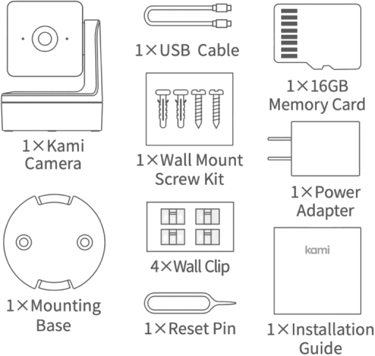
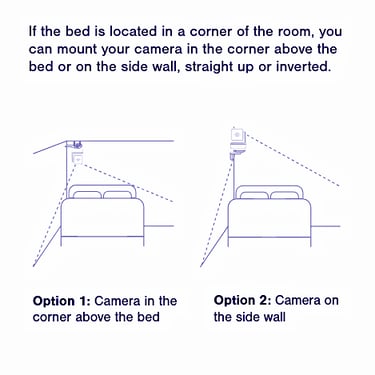
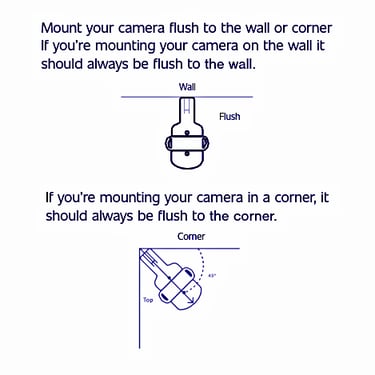
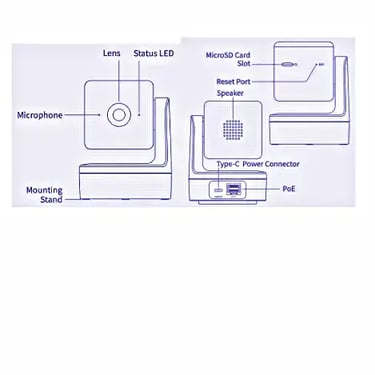
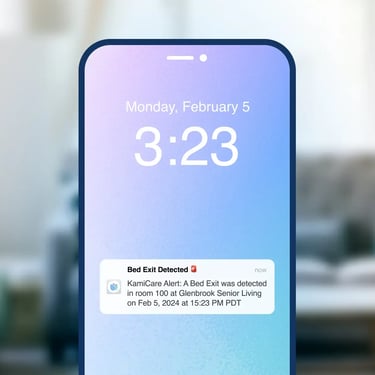
Follow these simple steps to set up KamiCare in your community.
Your KamiCare representative will create your account and community
Install KamiCare sensors
Invite caregivers
Set up alert receivers
Set up your shift schedules
Set up your notification rules
Get to know your device
Included with each sensor: power cord, power adapter, screws and drywall anchors, SD card, mounting bracket, and a reset pin.
Consider blind spots
Identify electrical outlet locations
Confirm Wi-Fi signal strength
Consider ceiling and wall mounting options
Grab a screwdriver, power drill, pencil and a ladder.
Choose either ceiling or wall mount
Secure bracket to ceiling or wall
Attach sensor to the bracket
All done!
Pair your camera
Review the sensor's field of view
Learn about avoidance zones
Set your avoidance zones for each camera
Receive alerts
Review footage of resident falls
Adjust notification rules if needed
KamiCare provides peace of mind for families with seniors residing in assisted living communities.
This FAQ will answer some of your most common questions about setting up and using KamiCare's fall detection and senior living technology.
Absolutely not! KamiCare is designed for easy setup, even for non-tech-savvy users. The camera comes with a mounting bracket and all the necessary screws. Simply follow the instructions to screw the bracket into the ceiling or wall at the recommended height (7 ½ - 9 ½ feet) and ensure a clear view of the room.
For optimal performance, we recommend mounting a KamiCare device on the ceiling, for a good view of the room. Avoid placing the camera where furniture might block its view, like behind a bed or TV. Also ensure the device's view is level.
There are two options for connecting your KamiCare camera: Wi-Fi or PoE (Power over Ethernet).
Wi-Fi: Use the included power cord and connect it to a nearby outlet. Download the KamiCare app or access the web portal (kamicare.ai) to pair your camera with your Wi-Fi network.
Power over Ethernet: Mount the camera near a PoE jack and simply plug it in. Pairing with the KamiCare app or web portal is still required.
Double-check that you're entering the correct Wi-Fi name and password. This is a common issue with a simple fix!
If you haven't received an invitation to access the portal, it means your KamiCare representative needs to create an account for you. Contact them for assistance.
Launch the KamiCare app on your phone or visit kamicare.ai on your computer. Log in, navigate to "Manage Cameras," and click "Add Camera." Follow the prompts on the screen, which will guide you through pairing using a QR code.
After pairing, make sure to configure event detection zones. Enable the specific events you want to monitor (fall detection or bed exit), and set up notifications to receive alerts when these events occur.
Yes! KamiCare captures video footage of potential falls, allowing you to review the event.
Our system is designed to send alerts to designated caretakers within 90 seconds of a detected fall or bed exit.
Set up your KamiCare cameras with confidence by watching the do-it-yourself installation videos below.

Watch this video if you're looking to install your KamiCare camera on a wall.

Watch this video if you're looking to install your KamiCare sensor on a ceiling.

Read this blog post to learn how to setup your Fall Detection and Bed Exit zones.
Get your senior living community up and running with KamiCare by reviewing our helpful tips and tricks.
Watch this video to learn how to add a caregiver to the KamiCare system.
Watch this video to learn how to create a shift schedule in the KamiCare system.
Watch this video to learn how to add a fall alert escalation rule to the KamiCare system.
Watch this video to learn how to review fall videos in the KamiCare system.
Learn how to avoid blind spots with camera setup. Blind spots are areas not covered by a camera's Field of View (FoV), where falls cannot be detected. They can occur directly below the camera or be caused by obstructions like furniture or corners. To eliminate these blind spots and ensure full room coverage, consider installing a second camera.
KamiCare cameras are designed for self-installation, but we realize it may be challenging for some larger assisted living communities given the number of devices and rooms plus care staff shortages. KamiCare can facilitate professional installation with costs tailored to individual community needs. For communities choosing DIY installation, KamiCare Customer Support is available to guide you through the process and help with troubleshooting.
KamiCare cameras are most accurate at detecting falls when they are installed at a high vantage point within the room. Learn how to accurately angle the camera sensor’s lens, how to attach the camera sensor to the ceiling or wall, and how to quickly attach the cord cover. In minutes, your cameras will be fully installed and operational in detecting falls and improving the safety and well-being of senior residents.
Kami Fall Detect is available for caregivers at home. It is 99% accurate at detecting falls and includes 24/7 monitoring. Visit kamihome.com to learn more about our residential fall detection solutions.